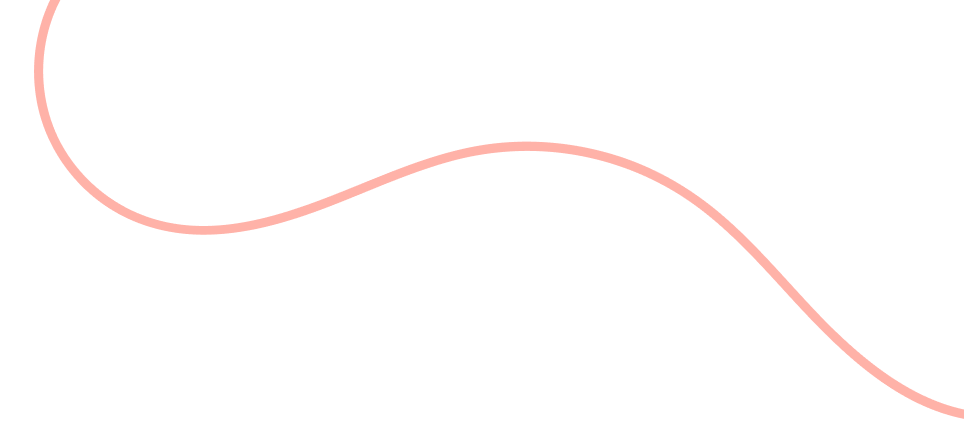1. What is Microsoft Windows?
Microsoft Windows is a popular operating system developed by Microsoft Corporation. It provides a graphical user interface and manages the resources of a computer system.
2. Which was the first version of Microsoft Windows?
The first version of Microsoft Windows was Windows 1.0, released in 1985.
3. What is the latest version of Microsoft Windows?
The latest version of Microsoft Windows is Windows 10, released in 2015.
4. Can I upgrade from an older version of Windows to Windows 10?
Yes, you can upgrade from certain older versions of Windows to Windows 10. Microsoft provides a free upgrade for eligible devices.
5. What are the system requirements for Windows 10?
The system requirements for Windows 10 vary depending on the edition, but generally include a 1 GHz or faster processor, 2 GB of RAM, and 20 GB of free disk space.
6. Can I install Windows on a Mac computer?
Yes, it is possible to install Windows on a Mac computer using Apple’s Boot Camp software or virtualization software like Parallels Desktop or VMware Fusion.
7. What is the Windows Registry?
The Windows Registry is a hierarchical database that stores configuration settings and options for the operating system and installed applications.
8. How do I access the Windows Registry?
To access the Windows Registry, you can open the “Run” dialog by pressing the Windows key + R, then type “regedit” and press Enter.
9. What is the purpose of the Windows Task Manager?
The Windows Task Manager allows you to view and manage running processes, monitor system performance, and close unresponsive applications.
10. How do I open the Windows Task Manager?
You can open the Windows Task Manager by pressing Ctrl + Shift + Esc or by right-clicking on the taskbar and selecting “Task Manager” from the context menu.
11. What is the Windows File Explorer?
The Windows File Explorer is a file management tool that allows you to browse and manage files and folders on your computer.
12. How do I open the Windows File Explorer?
You can open the Windows File Explorer by pressing the Windows key + E or by clicking on the folder icon in the taskbar.
13. What is the Windows Control Panel?
The Windows Control Panel is a centralized hub where you can access various system settings and configure your computer.
14. How do I open the Windows Control Panel?
You can open the Windows Control Panel by pressing the Windows key + X and selecting “Control Panel” from the menu, or by searching for “Control Panel” in the Start menu.
15. What is Windows Update?
Windows Update is a service provided by Microsoft that delivers updates, patches, and security fixes for the Windows operating system.
16. How do I check for Windows updates?
You can check for Windows updates by going to the Windows Settings app, selecting “Update & Security,” and clicking on “Check for updates.”
17. What is the Windows Defender?
Windows Defender is a built-in antivirus and anti-malware program that helps protect your computer from viruses, spyware, and other malicious software.
18. Can I use a different antivirus program with Windows?
Yes, you can use a different antivirus program with Windows. However, Windows Defender will be disabled automatically if you install another antivirus program.
19. What is the Windows Firewall?
The Windows Firewall is a security feature that monitors and controls incoming and outgoing network traffic to protect your computer from unauthorized access.
20. How do I configure the Windows Firewall?
You can configure the Windows Firewall by going to the Windows Settings app, selecting “Update & Security,” and clicking on “Windows Security.” From there, click on “Firewall & network protection.”
21. What is the Windows Store?
The Windows Store is an online marketplace where you can download and install apps, games, and other digital content for your Windows computer.
22. How do I access the Windows Store?
You can access the Windows Store by clicking on the “Store” icon in the taskbar or by searching for “Store” in the Start menu.
23. Can I uninstall pre-installed apps from the Windows Store?
Yes, you can uninstall pre-installed apps from the Windows Store. Right-click on the app you want to uninstall and select “Uninstall” from the context menu.
24. What is the Windows Command Prompt?
The Windows Command Prompt is a command-line interpreter that allows you to execute commands, scripts, and batch files on your computer.
25. How do I open the Windows Command Prompt?
You can open the Windows Command Prompt by pressing the Windows key + R, then type “cmd” and press Enter.
26. What is the Windows PowerShell?
Windows PowerShell is a more advanced command-line shell and scripting language designed for system administration and automation tasks.
27. How do I open the Windows PowerShell?
You can open the Windows PowerShell by pressing the Windows key + X and selecting “Windows PowerShell” from the menu, or by searching for “PowerShell” in the Start menu.
28. What is the Windows Task Scheduler?
The Windows Task Scheduler allows you to schedule and automate tasks to run at specific times or in response to certain events on your computer.
29. How do I access the Windows Task Scheduler?
You can access the Windows Task Scheduler by searching for “Task Scheduler” in the Start menu.
30. What is the Windows Event Viewer?
The Windows Event Viewer is a tool that allows you to view and analyze detailed information about system events and errors on your computer.
31. How do I open the Windows Event Viewer?
You can open the Windows Event Viewer by pressing the Windows key + X and selecting “Event Viewer” from the menu, or by searching for “Event Viewer” in the Start menu.
32. What is the Windows Registry Editor?
The Windows Registry Editor is a tool that allows you to view, edit, and modify the Windows Registry.
33. How do I open the Windows Registry Editor?
You can open the Windows Registry Editor by pressing the Windows key + R, then type “regedit” and press Enter.
34. What is the Windows Disk Cleanup?
The Windows Disk Cleanup is a utility that allows you to free up disk space on your computer by removing unnecessary files and temporary data.
35. How do I run the Windows Disk Cleanup?
You can run the Windows Disk Cleanup by searching for “Disk Cleanup” in the Start menu and selecting the appropriate result.
36. What is the Windows System Restore?
The Windows System Restore is a feature that allows you to revert your computer’s system files and settings to a previous state, without affecting your personal files.
37. How do I perform a System Restore?
You can perform a System Restore by searching for “System Restore” in the Start menu and selecting the appropriate result. Follow the on-screen instructions to restore your system to a previous point.
38. What is the Windows Safe Mode?
The Windows Safe Mode is a diagnostic mode that allows you to start your computer with a minimal set of drivers and services, which can help troubleshoot issues.
39. How do I boot into Windows Safe Mode?
You can boot into Windows Safe Mode by pressing the F8 key repeatedly during the startup process, or by using the “Advanced startup” options in the Windows Settings app.
40. What is the Windows Device Manager?
The Windows Device Manager is a tool that allows you to view and manage the hardware devices installed on your computer.
41. How do I open the Windows Device Manager?
You can open the Windows Device Manager by pressing the Windows key + X and selecting “Device Manager” from the menu, or by searching for “Device Manager” in the Start menu.
42. What is the Windows Control Panel?
The Windows Control Panel is a centralized hub where you can access various system settings and configure your computer.
43. How do I open the Windows Control Panel?
You can open the Windows Control Panel by pressing the Windows key + X and selecting “Control Panel” from the menu, or by searching for “Control Panel” in the Start menu.
44. What is Windows Update?
Windows Update is a service provided by Microsoft that delivers updates, patches, and security fixes for the Windows operating system.
45. How do I check for Windows updates?
You can check for Windows updates by going to the Windows Settings app, selecting “Update & Security,” and clicking on “Check for updates.”
46. What is the Windows Defender?
Windows Defender is a built-in antivirus and anti-malware program that helps protect your computer from viruses, spyware, and other malicious software.
47. Can I use a different antivirus program with Windows?
Yes, you can use a different antivirus program with Windows. However, Windows Defender will be disabled automatically if you install another antivirus program.
48. What is the Windows Firewall?
The Windows Firewall is a security feature that monitors and controls incoming and outgoing network traffic to protect your computer from unauthorized access.
49. How do I configure the Windows Firewall?
You can configure the Windows Firewall by going to the Windows Settings app, selecting “Update & Security,” and clicking on “Windows Security.” From there, click on “Firewall & network protection.”
50. What is the Windows Store?
The Windows Store is an online marketplace where you can download and install apps, games, and other digital content for your Windows computer.